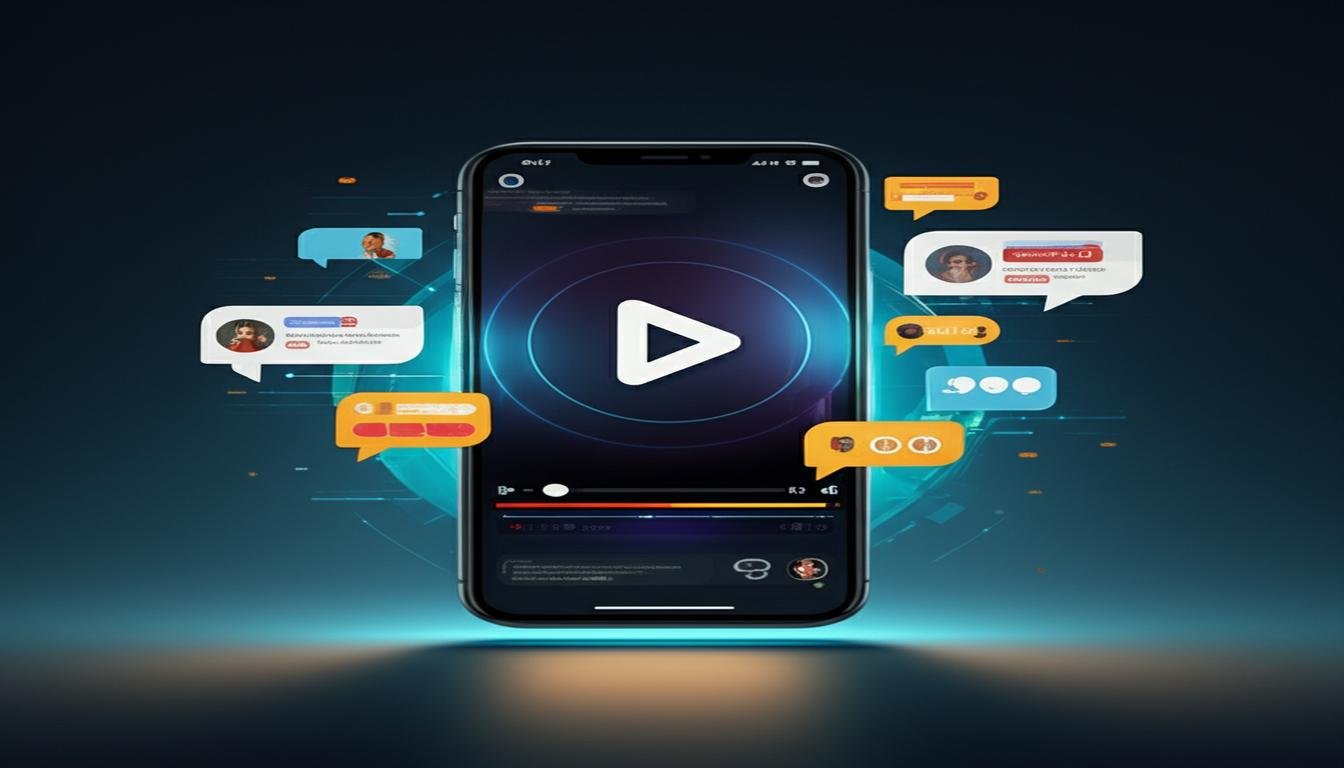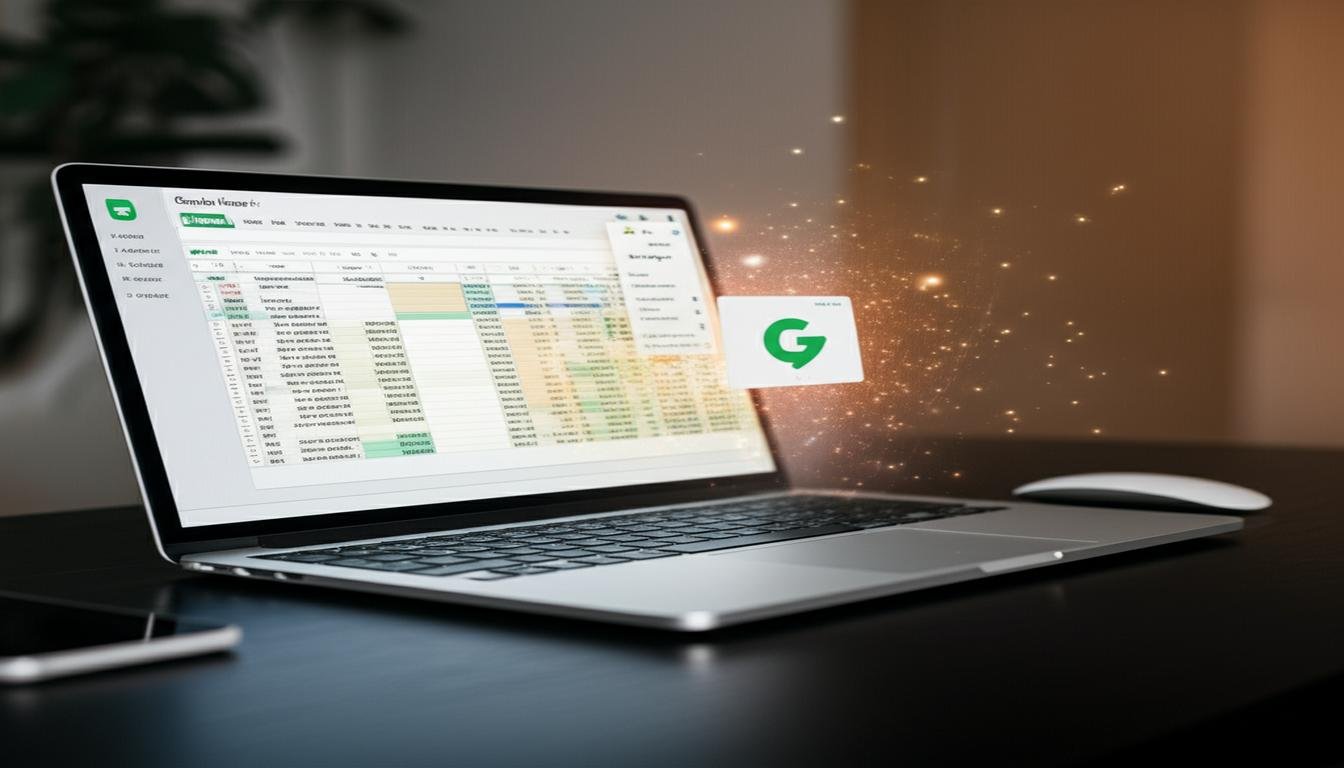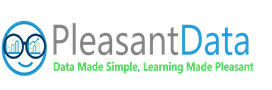Ever feel like you’re just scratching the surface with ChatGPT? Like there’s a secret level you haven’t quite unlocked yet? You’re not alone. Most people use this incredible AI tool for quick answers or fun experiments, but they miss out on a truly transformative feature that can make your interactions feel… well, *personal*.
I’m talking about a specific, often overlooked setting that changes how ChatGPT understands you and responds, turning it from a general AI into your dedicated, super-smart assistant. It’s not a new plugin or a premium upgrade; it’s a built-in power-up you might not even realize exists. And once you set it up, you’ll wonder how you ever managed without it.
What Are We Talking About? The Power of Custom Instructions
Okay, let’s spill the beans. The hidden gem is called Custom Instructions. Think of it like a permanent brief you give to ChatGPT. Instead of telling it “act like a marketing expert,” or “keep paragraphs short,” or “always be positive” in every single prompt, you tell it ONCE in Custom Instructions, and it remembers forever.
This means every single time you open a new chat, ChatGPT already knows your preferences, your role, your desired tone, and even what you want it to avoid. It’s like having a digital assistant who really, truly gets you without constant reminders.
Why This Changes Everything for Your Workflow
This isn’t just a neat trick; it’s a game-changer for anyone who uses ChatGPT regularly. Here’s why:
No More Repetitive Prompting
You know that feeling when you’re using ChatGPT and you have to repeat the same instructions every single time? “Give me 5 bullet points.” “Write in a friendly, conversational tone.” “Don’t use jargon.” With Custom Instructions, those days are over. You set these preferences once, and ChatGPT automatically applies them to every new conversation.
Imagine the time you save! It’s less cognitive load, faster outputs, and a much smoother experience. Your brain can focus on the actual problem you’re trying to solve, not on how to phrase the prompt.
Tailored Responses, Every Time
Because ChatGPT knows your core needs, its responses become far more relevant and useful right from the start. If you’re a content creator, you can tell it to always write in an SEO-friendly style, or maintain a consistent brand voice. If you’re a student, you can ask it to explain complex topics simply, like you’re talking to a high schooler.
This personalization means less editing, less refining, and more “aha!” moments. The AI anticipates your needs, making it feel less like a tool and more like a true collaborator.
Boost Your Productivity (Seriously!)
When you cut down on repetitive input and get more tailored outputs, your productivity skyrockets. Think about it:
- You spend less time crafting perfect prompts.
- You get closer to your desired output on the first try.
- Your workflow becomes more consistent and predictable.
- You can tackle more tasks in less time.
It’s not just about speed; it’s about efficiency and reducing mental friction. You’re essentially training your AI companion to be exactly what you need it to be, all the time.
How to Unleash This Hidden Gem
Ready to unlock this power? It’s surprisingly simple.
- Log into your ChatGPT account.
- Click on your profile picture or initials in the bottom-left corner of the screen.
- Select “Custom Instructions” from the menu.
- You’ll see two text boxes:
- What would you like ChatGPT to know about you to provide better responses? (This is about *your* context: who you are, what you do, your goals.)
- How would you like ChatGPT to respond? (This is about *its* output: tone, format, length, what to avoid.)
- Fill them in! Be specific, but keep it concise.
- Click “Save.”
Tips for Filling Your Custom Instructions:
- Your Role: “I’m a freelance copywriter specializing in tech.” or “I’m a high school student studying biology.”
- Your Goal: “I want help brainstorming blog post ideas.” or “I need clear explanations of complex scientific concepts.”
- Desired Tone: “Friendly and conversational, but professional.” or “Informative and authoritative, but easy to understand.”
- Output Format: “Always use bullet points for lists.” or “Keep paragraphs short and concise.”
- Things to Avoid: “Don’t use overly technical jargon.” or “Avoid clichés.”
Real-World Magic: Examples in Action
- If you’re a **digital marketer**, you could tell it: “I need content that is SEO-friendly, uses H2/H3 subheadings, and targets a Grade 8 reading level. My target audience is small business owners.”
- If you’re a **student**, you might write: “Explain concepts as simply as possible, like I’m 15. Provide examples and avoid academic jargon. Summarize key takeaways in bullet points.”
- If you’re a **developer**, try: “Assume I’m a senior full-stack developer. Provide Python and JavaScript code examples. Explain errors clearly and suggest solutions. Use a professional, direct tone.”
Go Forth and Customize!
This isn’t just a minor tweak; it’s a foundational shift in how you interact with AI. Custom Instructions transform ChatGPT from a powerful tool you have to constantly guide into a personalized, intuitive assistant that anticipates your needs.
So, stop reading and start customizing! Take a few minutes to set up your Custom Instructions, and watch how it changes your entire ChatGPT experience. You’ll find yourself working smarter, faster, and with a whole lot less frustration. It truly is the hidden feature that changes everything.