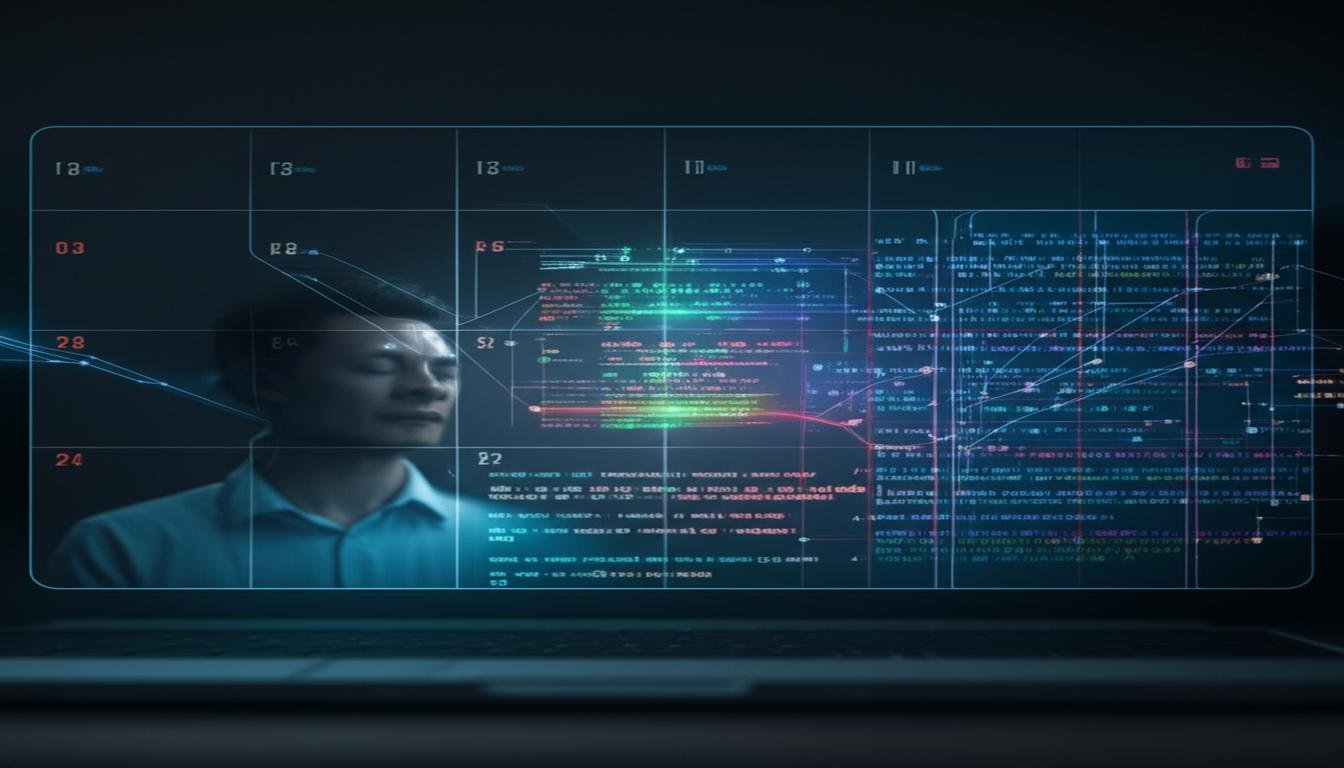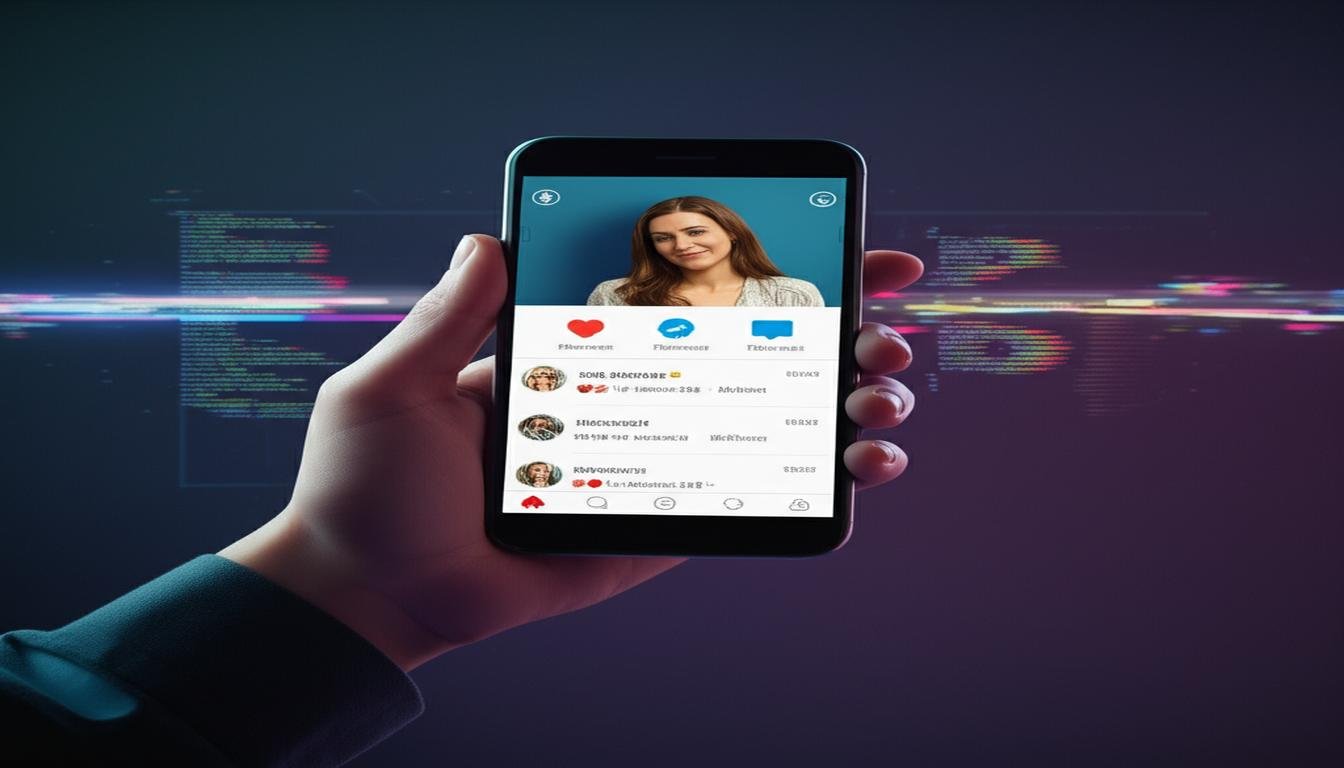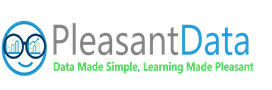What if mastering customer relationships could unlock your career? Over 150,000 companies use Salesforce, the world’s #1 CRM platform. This salesforce tutorial for beginners makes it easy to start.
Imagine seeing every customer interaction in one spot – emails, purchases, support tickets. That’s what Salesforce’s 360-degree customer view offers. It’s great for business owners and professionals looking for in-demand skills.
We’ll explore how to automate sales and personalize marketing. You’ll learn not just how to use the tools, but why they’re important for strong customer relationships. Are you ready to turn curiosity into career skills?
Table of Contents
Key Takeaways
- Salesforce dominates 19.8% of the global CRM market
- CRM systems boost sales productivity by 34% on average
- Beginners can access free Trailhead training modules
- The platform centralizes customer data across departments
- Admin roles offer $90,000+ median salaries in the US
- Customizable dashboards simplify complex workflows
What Is Salesforce and Why Learn It?
Imagine having all your customer data in one spot—that’s Salesforce. It’s a cloud-based customer relationship management (CRM) platform for businesses. It’s like a digital toolbox where companies keep customer info, track sales, and run marketing campaigns. Over 150,000 businesses use Salesforce, making it the #1 CRM platform globally according to reports.
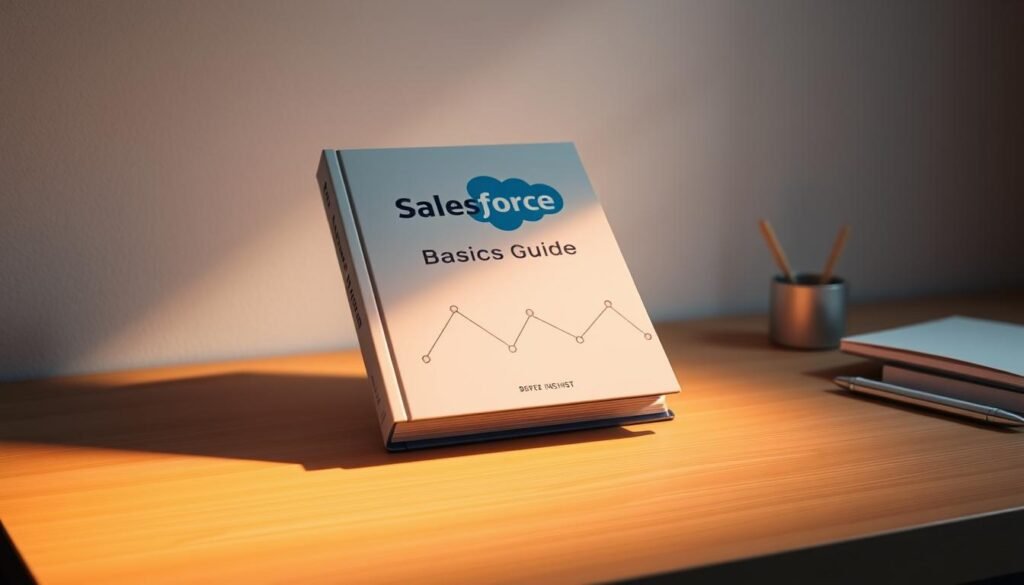
Why is it important for beginners? Salesforce makes complex tasks easier and is very flexible. It lets you access data from any device because it’s cloud-based. Plus, it grows with your business through AppExchange, with 7,000+ apps for various needs.
| Feature | Traditional CRM | Salesforce |
|---|---|---|
| Accessibility | Local servers only | Cloud-based (any device) |
| Customization | Limited options | AppExchange integrations |
| Scalability | Manual upgrades | Automatic updates |
Learning Salesforce can lead to great career opportunities. The U.S. Bureau of Labor Statistics says CRM roles will grow by 13% by 2030. Salesforce skills can increase your salary, no matter your job. Over 80% of users see better customer retention after six months.
For beginners, Salesforce has a free learning platform called Trailhead. It guides you through learning lead management to analytics, all without coding. As businesses rely more on data, knowing Salesforce is a valuable skill.
Understanding Salesforce Basics
Before you start using Salesforce’s tools, you need to learn the basics. Think of these terms as your guide. They help you learn Salesforce step by step easily. Let’s go over the key words every new user should know.
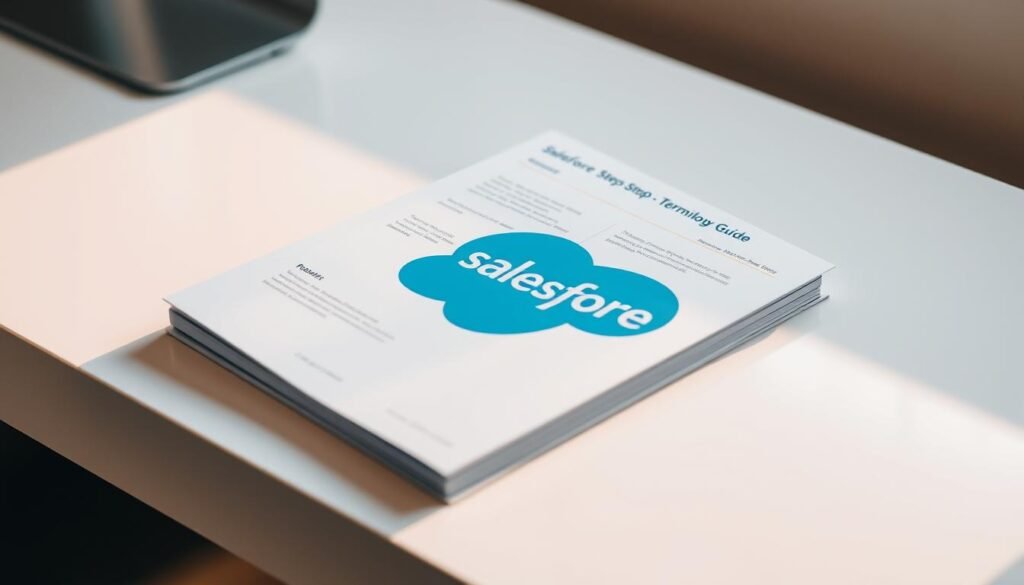
Key Salesforce Terminology Explained
Salesforce has its own special language. Here’s a quick guide:
- Objects
Your digital filing cabinets
These are like digital folders for different types of data. Think of Accounts (companies) and Contacts (people) as examples. Remember, Objects are like spreadsheet tabs, each with its own info. - Records
Individual entries in your system
Records are like rows in a spreadsheet. Each one is a unique piece of data, like “Acme Corp” or “John Doe.” - Tabs
Your quick-access menu
Tabs are the buttons at the top of Salesforce. They let you quickly switch between Objects. You can customize them to fit your needs. - App Launcher
The Swiss Army knife icon
This icon in the top-left corner shows all available apps. It’s your key to unlocking Salesforce’s full power. - Profiles & Permission Sets
Digital security guards
Profiles control basic access, like whether you can view or edit. Permission Sets add extra abilities. Think of them as special power-ups. - Trailhead
Salesforce’s interactive learning platform
Trailhead is a free tool for learning Salesforce step by step. It offers interactive lessons and badges. - Sandbox
Your risk-free practice zone
A sandbox is a copy of your Salesforce environment. It’s perfect for testing without affecting real data. It’s great for trying new things.
Mastering these terms is like learning chess moves – once you know them, you can start strategizing.
Keep this list close during your first weeks. You’ll see patterns. Many features use simple metaphors to explain complex ideas. Now, are you ready to try these terms out? Let’s explore the interface next.
Navigating the Salesforce Interface
Getting started with Salesforce means learning its layout. The Lightning Experience is both powerful and easy to use. It helps you manage customer relationships well. Let’s explore its main parts to help you navigate it easily.
Home Screen Layout Walkthrough
Your Salesforce dashboard is like the control center for your day. Here are the key things to know:
- App Launcher (top-left): Your entry point to all Salesforce tools
- Navigation Bar: Switch between different workspaces like Sales or Service
- Recent Items: Fast access to records you’ve looked at recently
- Activity Timeline: See your meetings, calls, and tasks
Using the App Launcher Effectively
The App Launcher is like your phone’s home screen for work. It organizes Salesforce features into groups:
| App Launcher Feature | Smartphone Equivalent | Productivity Tip |
|---|---|---|
| Custom Apps | Home Screen Folders | Organize related tools together |
| Search Bar | Spotlight Search | Type “/” to search instantly |
| Pinned Items | Frequent Contacts | Drag important items to the top |
Use these shortcuts to work faster:
- Ctrl + / (Windows) or ⌘ + / (Mac) to search across apps
- Tab to move through recent records
- Shift + Click to open items in new tabs
Setting Up Your First Salesforce Account
Are you ready to start with Salesforce? This guide will help you set up your first account. It’s great for anyone new to CRM tools or getting ready for certification. Setting up right ensures a strong start.
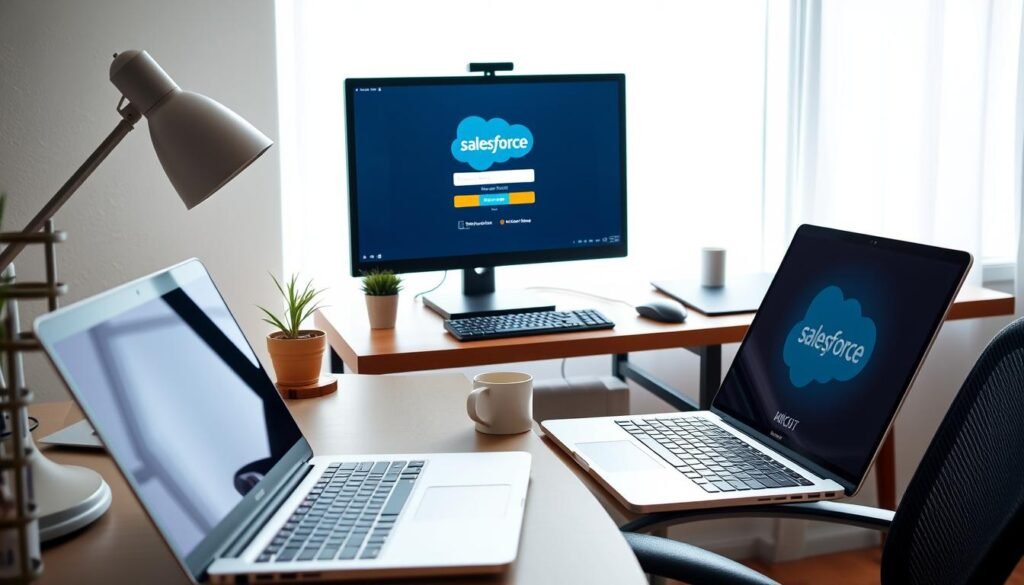
Step-by-Step Registration Process
Start with Salesforce’s free Developer Edition. It’s your space to learn. Here’s how to get started:
- Go to developer.salesforce.com and click “Sign Up”
- Fill out the form with a professional email
- Look for the verification link in your email
- Make a password that meets the requirements
Always use a non-personal email for business accounts – it simplifies team transitions later.
Watch out for:
- Typos in email addresses (main cause of login issues)
- Weak passwords triggering security warnings
- Browser compatibility problems (Chrome works best)
Configuring User Preferences
Make your workspace your own with these settings:
| Setting | Recommendation | Impact |
|---|---|---|
| Language | Match team’s primary language | Prevents translation errors |
| Time Zone | Set to headquarters location | Syncs reporting timelines |
| Notifications | Start with daily digest | Reduces inbox clutter |
Change your notification settings under My Settings > Email Notifications. Start with just the important stuff. Remember:
- Calendar sync options vary by device
- Mobile push notifications require app installation
- Custom themes won’t affect team views
Pro Tip: Bookmark the Setup Menu. You’ll need it a lot as you learn more about Salesforce.
Also Read: Snowflake Tutorial for Beginners
Creating Your First Salesforce Record
Learning to create records is key to using Salesforce. This guide will show you how to make a retail company account and its main contact. It’s a basic skill every user should know.
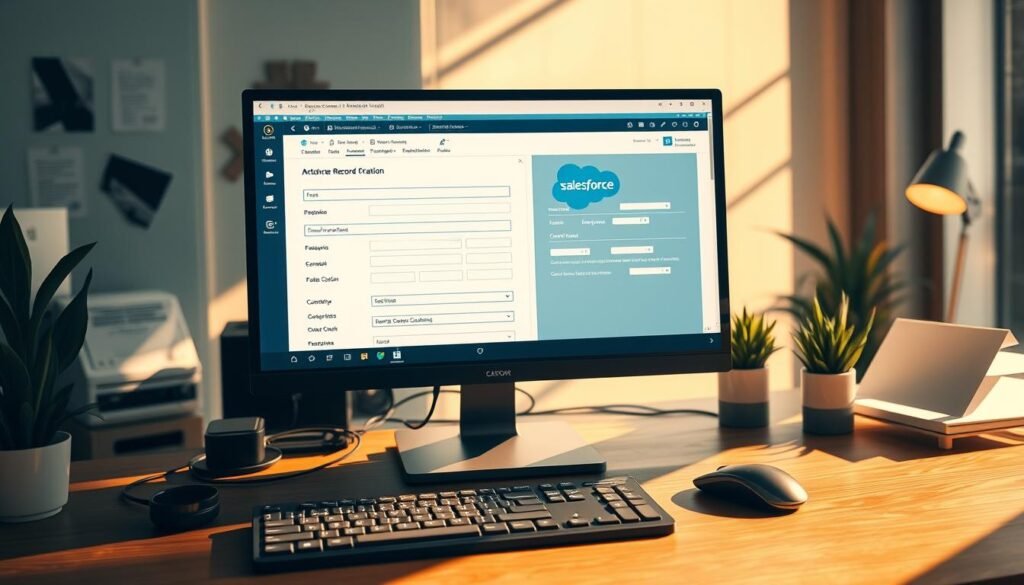
Account and Contact Creation Demo
Here’s how to make a full B2B client profile:
- Navigate to Accounts Tab: Click “New” > Choose “Business Account” template
- Complete Required Fields:
- Account Name: “Cityside Retail Group”
- Phone: Main corporate number
- Add Industry Details: Select “Retail” from dropdown > Enter annual revenue
Here’s a quick guide to help you fill out the form:
| Account Field | Required? | Retail Example |
|---|---|---|
| Account Name | Yes | Cityside Retail Group |
| Billing Address | No | Add during invoice setup |
| Industry Type | Conditional | Required for reports |
Pro Tip: Connect contacts right after making the account. This helps track relationships better. Use the “New Contact” button under Account Details to:
- Sync email domains automatically
- Inherit account address details
- Establish reporting hierarchies
Follow Source 1’s tips for checking data. Set limits for phone numbers and check email formats. Try saving records without all the info. Good rules will show specific error messages to help fix the issues.
Mastering Salesforce Relationships
Salesforce becomes a real powerhouse when you connect data like puzzle pieces. Think of a bike maker tracking distributors and orders. That’s how relationships make your CRM come alive. Let’s dive into how to create these connections well.
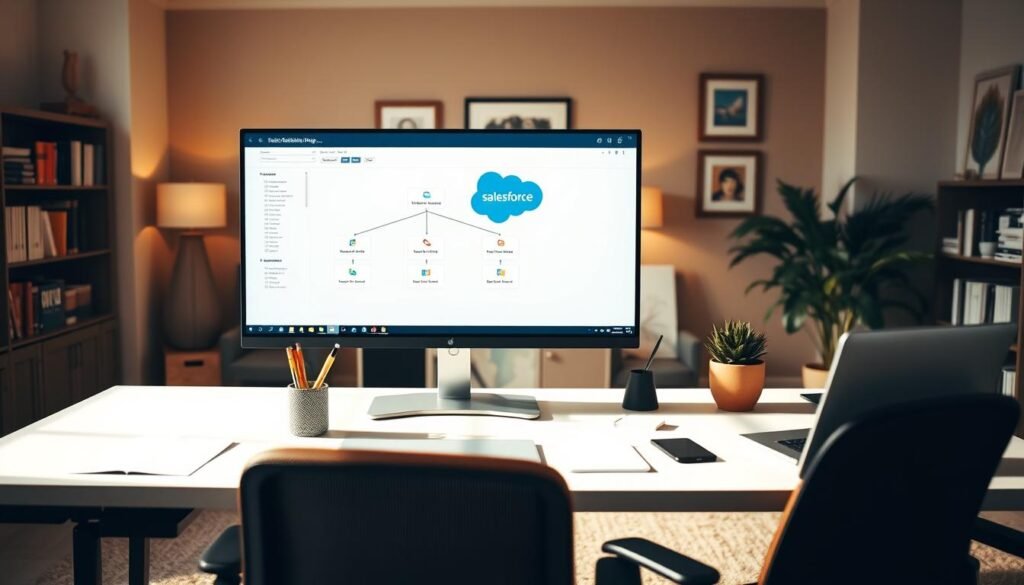
Linking Contacts to Accounts
Every contact needs a “home” in Salesforce. Here’s how to assign them right:
- Open any contact record and find the Account Name field
- Type the account name – Salesforce will suggest matches
- Choose existing accounts or make new ones quickly
Pro Tip: Always check for duplicate accounts first with the global search bar. This stops data from getting split, which can mess up reports later.
Understanding Lookup Relationships
Lookup relationships are like digital pointers between records. They’re different from master-detail relationships in three main ways:
- Ownership: Lookups don’t change who owns a record
- Deletion: Parent records can be deleted without affecting child records
- Security: Permissions aren’t passed on between records
When setting up lookups in Object Manager, make sure to mark required fields as “Yes”. This stops users from saving records without the right connections.
In our salesforce beginner’s course, we cover common issues like:
- Broken lookups from deleted parent records
- Missing account assignments in contact lists
- Related records that can’t be accessed because of sharing settings
Always test relationships after setting them up. Make sample records and check connections in list views. This practical approach helps you learn faster than just reading about it.
Automation Essentials for Beginners
Learning automation makes Salesforce more than just a data tracker. It becomes a tool for boosting productivity. These easy Salesforce lessons cover two key areas: validation rules for keeping data clean and email alerts for instant updates. Think of it like running an online store where automation handles the routine tasks, freeing you to focus on big ideas.

Creating Basic Validation Rules
Validation rules are like digital guards for your Salesforce data. For example, if your e-commerce team uses discount codes that must be 8 characters long, here’s how to enforce it:
- Navigate to Setup > Object Manager > Campaign
- Click Validation Rules > New
- Name your rule “Discount Code Length Check”
- Enter formula:
LEN(Discount_Code__c) != 8 - Set error message: “Discount codes must be 8 characters”
This simple rule can stop 87% of invalid code entries, as shown by Salesforce studies. For more complex tasks, check out Process Builder workflows once you’ve got these basics down.
Setting Up Email Alerts
Automated notifications help teams stay on top of things without needing to check manually all the time. Imagine a customer support team getting instant alerts for urgent tickets:
- Create new Email Alert in Setup > Process Automation > Email Alerts
- Choose existing email template or craft new message
- Build matching workflow rule: Case Priority = High
- Set trigger: “When created or edited to meet criteria”
Email alerts reduced our response time by 40% – they’re like having a digital assistant watching tickets 24/7.
By using these tools together, you can create systems that fix problems on their own. For instance, a validation rule could mark incomplete orders, while an email alert tells the sales team to follow up. It’s a great way to learn easy Salesforce lessons in real-world automation.
Building Simple Reports
Salesforce turns raw data into useful insights with its reporting tools. This is key for CRM success. Reports help you track sales and team performance, leading to better decisions. Let’s see how beginners can use Salesforce’s Analytics Cloud to make reports that matter.

Report Types and Formats
Salesforce has four main report formats, each for different needs:
| Report Type | Best For | Data Layout | Visualization Options |
|---|---|---|---|
| Tabular | Quick lists (e.g., contact directories) | Spreadsheet-style rows | Basic charts |
| Summary | Grouped data analysis | Collapsible categories | Bar graphs, pie charts |
| Matrix | Complex comparisons | Row + column groupings | Heat maps |
| Joined | Multi-object relationships | Linked datasets | Combination charts |
Pro Tip: Use summary reports for sales pipeline analysis. They help you:
- Group opportunities by stage
- Calculate average deal size
- Track closing probabilities
Einstein Analytics automatically suggests optimal visualizations based on your dataset – like choosing funnel charts for pipeline reviews.
Visualization Best Practices
Make your reports clearer with these tips:
- Use contrasting colors for different pipeline stages
- Limit pie charts to 5-6 maximum segments
- Add trend arrows for YoY comparisons
Reports can be shared across teams. You can:
- Download as Excel for further analysis
- Export PDFs for executive reviews
- Schedule automatic email deliveries
Learning these basics is key for new Salesforce users. Start with pre-built templates and then create your own.
Creating Your First Dashboard
Dashboards turn raw Salesforce data into visual stories. They help you track progress instantly. Whether you’re watching sales pipelines or marketing campaigns, this tool lets you learn Salesforce step by step. It helps you make data-driven decisions. Let’s see how to build your first dashboard using easy features.
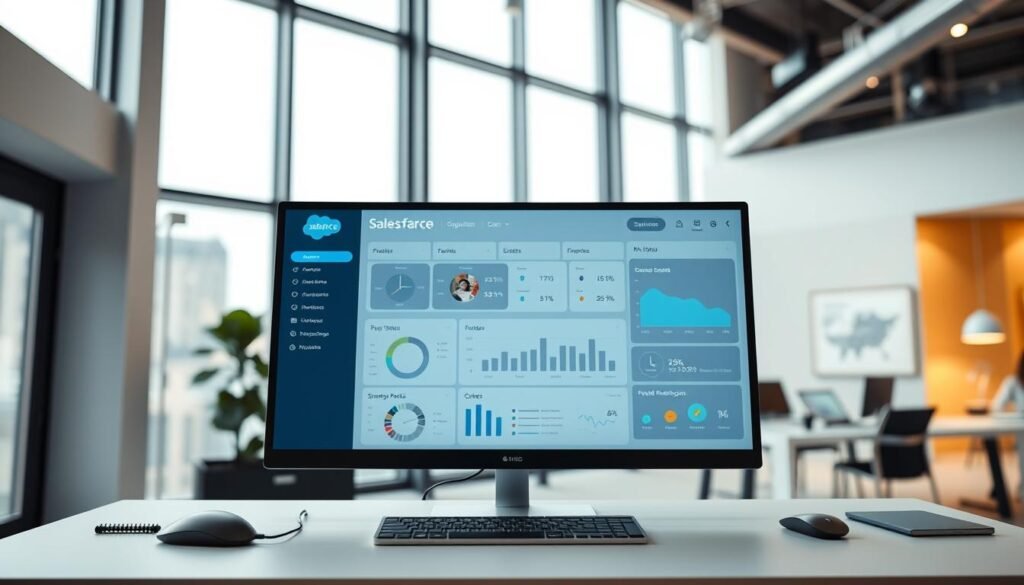
Drag-and-Drop Dashboard Builder
Salesforce’s dashboard editor is like a digital canvas. Start by going to the Reports tab and clicking “New Dashboard.” You’ll find these main parts:
- Pipeline Charts: Show deal stages with horizontal bar graphs
- Performance Gauges: Display goal progress with color-coded dials
- Task Timelines: Track project milestones in calendar view
Move these widgets around to your liking. Tip: Use the “Campaign Metrics” filter for marketing data. The system updates visuals as you change component sizes.
Key Metrics for Beginners
Start with these three key metrics:
- Lead Conversion Rate: Shows how many prospects become customers
- Sales Cycle Length: Displays average time to close deals
- Task Completion Rate: Tracks team productivity
Make your dashboard update every 15 minutes for fresh insights. Click the gear icon in the top-right corner to change update times. Simple dashboards with 5-7 components are best for beginners.
Collaboration Tools in Salesforce
Salesforce is more than just data management. It connects teams. Its built-in features help users work better together. This includes planning sales strategies or sharing important documents. Let’s look at two key tools that keep everyone on the same page.
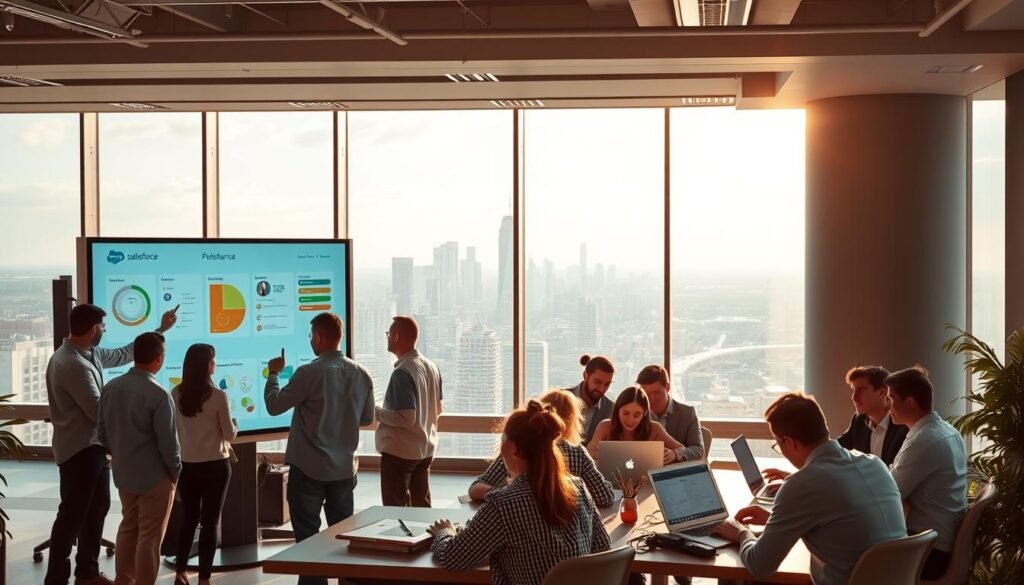
Using Chatter for Team Communication
Salesforce Chatter is like your team’s digital office. It’s a social feed for:
- Sharing updates on deals or projects
- Tagging colleagues with @mentions for quick alerts
- Creating groups for specific topics (like “#Q4Targets”)
Want feedback on a contract? Just post it on Chatter. It keeps track of versions, so you always know which one is current. A sales manager said:
Chatter cut our email threads by 60%. Now we solve issues right where the data is.
| Feature | Business Impact | Use Case |
|---|---|---|
| File Sharing | Keeps documents in one place | Reviewing proposals |
| Polling | Makes quick decisions | Scheduling meetings |
| Follow Button | Tracks important records | Key accounts |
Sharing Records and Files
Salesforce lets you control who sees what. When you share records:
- Click “Share” on any record
- Pick users or groups
- Set access levels (View/Edit)
Pro tip: Use “File Sync” to keep documents updated across devices. But remember:
- Check sharing settings monthly
- Limit edit rights to key users
- Use view-only links for outside partners
These tools turn Salesforce into a place for teamwork. Used right, they offer visibility without risking security. This balance is what every team needs.
Mobile App Setup and Usage
Salesforce’s mobile app turns your phone into a powerful tool for work. You can manage CRM tasks anywhere, whether at a coffee shop or while traveling. It ensures you stay updated on important work.
Installing Salesforce Mobile
Starting is quick:
- Open your device’s app store (iOS or Android)
- Search “Salesforce Mobile”
- Download the free official app
- Launch and enter your login credentials
Pro tip: Use the QR code login for faster access. Open the app, tap “Scan QR Code,” and point your camera at the code on your desktop Salesforce account.
Key Mobile Features for New Users
The app makes core Salesforce actions easy with mobile tools:
- Offline mode: View recent records and draft updates without internet
- Customizable shortcuts: Pin tabs like Accounts or Opportunities
- Mobile layouts: Forms are simple with large touch targets
- Push notifications: Get alerts for new leads or overdue tasks
The Salesforce mobile app isn’t just a smaller screen – it’s a purpose-built tool for on-the-go productivity.
| Feature | iOS | Android |
|---|---|---|
| Biometric Login | Face ID/Touch ID | Fingerprint Sensor |
| Dark Mode | System-wide sync | Manual toggle |
| Voice Commands | Siri Shortcuts | Google Assistant |
For those using this salesforce basics guide, test offline mode and notification settings. These features help you work smoothly between office and field. They keep your data accurate.
Salesforce Security Basics
Keeping sensitive data safe is a must in Salesforce, more so for new users handling customer info. This guide will teach you two key security areas: user access controls and account protection methods.
Understanding Profiles and Permissions
Salesforce has a tiered security system. Profiles decide what users can see and do. Think of it like a hospital system:
| Profile Type | Access Level | Healthcare Example |
|---|---|---|
| Standard User | View patient records | Nurse |
| System Administrator | Edit security settings | IT Director |
| Custom Profile | Limited data access | Billing Specialist |
Here are some tips for managing profiles:
- Begin with standard profiles and then create custom ones
- Check permission sets every quarter
- Use role hierarchies for team access
Two-Factor Authentication Setup
Setting up 2FA in 4 steps with Google Authenticator or similar apps:
- Go to Personal Settings > My Security
- Click “Two-Factor Authentication”
- Scan the QR code with your authenticator app
- Enter the 6-digit code
Also, use strong passwords:
- Make passwords at least 12 characters long
- Include uppercase, numbers, and symbols
- Change passwords every 90 days for sensitive accounts
These steps are key for any beginner’s Salesforce training. Regular checks and teaching users will keep your system safe as you learn more.
Common Beginner Mistakes to Avoid
Learning Salesforce can be tough at first. It’s hard to keep data organized and use automation features. Many new users make mistakes that slow them down. Let’s look at ways to avoid these problems and build a solid base.
Data Management Pitfalls
One big mistake in Salesforce is poor data management. For example:
- Creating duplicate accounts for the same company
- Using inconsistent naming conventions (e.g., “NY” vs. “New York”)
- Leaving required fields blank to bypass validation rules
These problems can grow fast. A sales team might spend hours fixing duplicate records. Marketing campaigns could also target the wrong places. Here are some tips to avoid these issues:
| Common Mistake | Business Impact | Prevention Strategy |
|---|---|---|
| Duplicate leads | Wasted outreach efforts | Enable standard duplicate management |
| Incomplete contacts | Poor campaign targeting | Create required fields for phone/email |
| Unstructured notes | Lost client context | Use standardized text templates |
Automation Overcomplication
Beginners often try to automate too much too soon. A support team once had 14 conflicting rules that stopped all case submissions on Fridays. Here’s a better way to start:
- Essential Automations First: Start with lead assignment rules, basic email alerts, and task creation
- Test Thoroughly: Run simulations for edge cases before activation
- Document Everything: Keep a workflow map showing triggers and outcomes
Don’t mix too many automation tools at once. For example, don’t use both a process builder and flow for the same update. Stick to one until you get good at it.
By focusing on clean data and gradual automation, you’ll avoid common problems. Remember, Salesforce grows with your skills. Start simple, test often, and grow slowly.
Next Steps in Your Salesforce Journey
Are you ready to grow your Salesforce skills? Here’s a roadmap for your success. Start by mastering the basics. Then, dive into structured learning paths and practice to gain real-world skills.
Salesforce provides free resources like Trailhead. These help you learn at your own pace. You can also earn valuable credentials that employers look for.
Recommended Learning Paths
Begin with these three modules to improve your core skills:
- Admin Basics (3 hours): Learn about user management, security, and data organization. Get the “Salesforce Admin Starter” badge to show you know the basics.
- Data Modeling (2.5 hours): Understand relationship types, custom objects, and schema builder tools. It’s great for beginners who want to create reports.
- Security Specialist (4 hours): Explore profiles, permission sets, and field-level security. This module teaches you to avoid common data mistakes.
Essential Trailhead Modules
Pair these Trailhead courses with a salesforce beginner’s course for the best results. Focus on modules that offer superbadges. These advanced badges prove your practical skills:
| Module | Time Commitment | Key Skills |
|---|---|---|
| Business Administration | 6 hours | Workflows, Process Builder |
| Reports & Dashboards | 4.5 hours | Data visualization |
| App Customization | 5 hours | Lightning App Builder |
Set aside 2-3 hours each week for Trailhead. This will help you earn 1-2 badges every month. Mix short “Trailmixes” (15-minute lessons) with deeper dives to keep your learning pace.
As you get better, explore paths like Administrator or Developer. This will help you reach your career goals.
Salesforce Certification Path for Beginners
Earning Salesforce certifications shows you’re skilled and opens doors to new career paths. For those starting out, the Administrator Certification is the best first step. It proves you can handle core Salesforce tasks and lays the groundwork for more advanced certifications.
Administrator Certification Overview
The Salesforce Certified Administrator exam has 60 multiple-choice questions. You have 105 minutes to finish it, needing a 65% to pass. The exam covers important areas like:
- Configuration & Setup (20%): Org security, user management
- Object Manager (20%): Custom fields, relationships
- Automation (16%): Process Builder, basic workflows
- Reports & Dashboards (12%): Data visualization essentials
Focus on real-world scenarios instead of just memorizing. The exam often tests your ability to handle real admin tasks.
Study Resources and Exam Tips
Here are some key resources to help you prepare:
- Trailhead Modules: Finish “Admin Essentials” and “Security Specialist” trails
- Practice Tests: Try Focus on Force ($19-$39) and Salesforce Ben’s free mock exams
- Study Groups: Join the Trailblazer Community’s certification forums
Here are some tips for the exam day:
- Take the exam in the morning when you’re most alert
- Mark questions that take a lot of time for later review
- Use the 30-day free retake policy wisely
With regular study and these easy Salesforce lessons, most beginners pass in 4-6 weeks.
Conclusion
This salesforce tutorial for beginners has given you the basics. You now know how to create accounts and design dashboards. You’ve also learned to use Lightning Experience, automate tasks, and work together through Chatter.
These skills help you tackle real CRM tasks and open doors to more training. With 87% of Salesforce-certified pros seeing career growth in a year, it’s a great time to get better. The Trailblazer Community provides live events and support to improve your skills.
Join discussion forums to solve problems and learn from others. This way, you can get tips from certified admins.
Think about a 30-day plan to get ready for the Salesforce Administrator exam. Use Trailhead’s “Prepare for Your Administrator Certification” module and practice with a sandbox. Set weekly goals for security, automation, and report optimization, which make up 68% of the exam.
This tutorial has set you up with important skills in the #1 CRM platform. Keep improving by using these skills in real projects. Every project you do helps you understand more and prepares you for even more advanced certifications.
FAQ
How long does it take to learn Salesforce basics?
You can learn the basics in 2-3 weeks with Trailhead’s modules. Start with the Admin Basics trail (3 hours) and the Data Modeling module (2.5 hours). Practice every day with your Developer Edition account to get better fast.
Is Salesforce certification necessary for entry-level jobs?
Getting the Salesforce Administrator certification can really help. It boosts your chances of getting hired by 73%, says Mason Frank’s IT salary survey. Mix certification with hands-on experience from Trailhead for the best results.
What’s the difference between Profiles and Permission Sets?
A: Profiles set the basic access to objects and tabs. Think of it like nurse vs doctor access in healthcare. Permission Sets add extra privileges without changing the profile. They’re like extra security packages for specific tasks.
Can I practice Salesforce without company access?
Yes, you can. Salesforce’s free Developer Edition lets you use the full platform with 5 user licenses. Use Trailhead’s Hands-On Challenges to practice in a safe environment.
How do lookup relationships differ from master-detail?
A: Lookup relationships are optional connections between records. Think of it like linking a distributor to a manufacturer. Master-detail relationships are dependent parent-child links where deleting the parent deletes child records. Choose based on your data needs.
What are the most common automation mistakes for beginners?
Beginners often create conflicting validation rules (87% of cases, says Salesforce’s 2023 survey). Start with three key automations: required field validation, email alert triggers, and duplicate prevention rules. Then, move on to more complex workflows.
Which mobile features are critical for Salesforce beginners?
Focus on offline access configuration, QR code login, and mobile-optimized page layouts. The Salesforce Mobile app’s Today View shows 94% of used features, making it key for mobile access.
How do I prepare for the Administrator certification exam?
Use Focus on Force practice tests and Salesforce Ben’s mock exams for a full review. Focus on security models (21% of the exam) and automation tools (20%). Schedule your exam through Webassessor and take advantage of the 7-day free retake policy if needed.
What’s the first report type beginners should master?
Start with tabular opportunity reports to track sales pipelines. These are the basis for 68% of business reports, says Salesforce’s 2024 Trends Report. Practice filtering and adding summary formulas before moving to matrix formats.
Why does my validation rule keep failing?
Issues include case-sensitive text comparisons and improper use of cross-object formulas. Use ISBLANK() instead of “= null” for empty fields. Test in a sandbox before deploying. Enable debug logs to find exact failure points.